Search Widgets
Now that you are familiar with widgets, it’s time to customize your Twitter search widget. Please note that this feature will NOT work for Facebook accounts.
1. Fill out the settings for your widget: the “Search Query” field determines the display of the real-time search results. This can be something as simple as “Social Media”, or you can opt to experiment with advanced search queries.
2. Now you need to decide whether or not to “loop [or display] old results” (Twitter recommends that you utilize this feature only if you have a low volume number of queries.)
3. If you are wanting to change the colors of your Search widget you can select “Appearance.”
4. Twitter also lets you alter the size of your widget by changing the “Dimensions.” Please note that you wont be able to preview the size.
5. Before you submit your final widget you can select “Test Settings” to confirm that you like the way everything looks.
6. Click “Finish & Grab Code” at the bottom of the page, and add the code to your website.
7. Don’t forget to add the code to your website so that the widget will display real time Tweets.
Below is a Twitter search widget that displays search results for the word librarian:
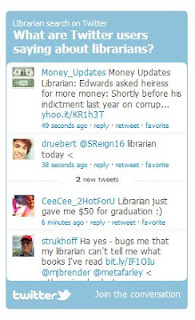
Monica Pierce is the Head of the Social Media Committee of the Texas Social Media Research Institute at Tarleton State University. You can find her on Facebook and on Twitter.





No comments:
Post a Comment