There are several types of widgets you can add: profile, search, faves and live. Today we'll discuss how to add a profile widget.
To Add a Twitter Widget
1. The first step is to log into Twitter .At the bottom of your homepage, select the Resources link.
2. Select “See all Widgets."
Select “My Website.”
Now it’s time to pick the type of widget that shows the Tweets you'd like to be displayed on your website: profile, search, faves or list.
- “Profile Widgets” to display recent Tweets from a specific user.
- “Search Widgets” option will display highly customizable search results in real time (This is best for live events)
- “Faves Widgets,” Tweets that you have marked as Favorite will be displayed.
- “List Widgets” show off a list of users you've added. This feature is wonderful for showing off Tweets from people you think are interesting.
Profile Widgets
Profile widgets display the public tweets of anyone who has a Twitter account. We suggest you enter some usernames to see if you like this feature! See below for instructions.
1. Type in the user name of the person/business who you wish to display in your widget. (see image for example)
2. You can select “Appearance” to change the colors of your widget. This feature will help make your Widget unique to your website or blog!
3. By clicking the “Dimensions” tab, you can change the size of your widget. Please note that you won’t be able to preview your new Widget size until it’s been finalized and saved.
4. Before you save your widget, we suggest that you use the “Test Settings” to make sure you like the way everything looks.
5. When you are done with your widget and ready to put the code on your website, select the “Finish & Grab Code” at the bottom of the page. After that code has been added to your website, your widget will be up and running!
Monica Pierce is a Communications major and the head intern of the Social Media Committee at the Texas Social Media Research Institute located at Tarleton State University in Stephenville, Texas. You can find her on Facebook and on Twitter.

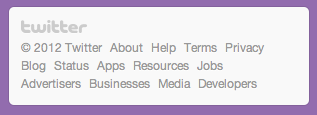




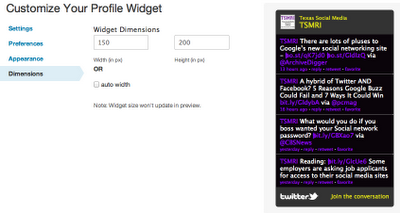

No comments:
Post a Comment